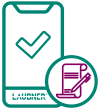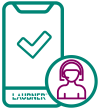LAUBNER®Care
Laubner Takes Care of You.
Under LAUBNER®Care, we've clearly summarized our effective service packages designed to support your workflows. This gives you a complete overview of all options, allowing you to specifically choose the extent to which we can assist you with integrating products purchased from us into your IT landscape and their regular maintenance.
The ongoing setup and recurring maintenance of devices can become a true Sisyphean task. This is especially true if you operate in an industry where the latest technology is essential, yet the corresponding know-how and resources are utilized in other areas.
Even seasoned veterans in this business might prefer to deploy their personnel resources elsewhere. We base our approach on the common TCO (Total Cost of Ownership) method, and our LAUBNER®Care Packages integrate perfectly into it.
Our daily work in this field, combined with 25 years of experience, makes us a competent and efficient interface between companies, hardware, and software. We don't just see our task as procuring the right products for your individual needs – quite the opposite: this is where our shared journey as your service partner truly begins.
Confidently place part of the responsibility in our hands – LAUBNER ID Solutions GmbH will take care of you.
LAUBNER® Care FAQs - How to Work with Laubner
In our FAQs, you'll find answers to the most common questions about LAUBNER ID Solutions GmbH's services, the hardware and software we sell, and our in-house software developments.
To submit a repair order, please use the repair accompanying slip, which you can download from the LaubnerCare Support page. Simply print it out, fill it in, and include it with the hardware you wish to have repaired. Important: When sending the devices, please ensure their condition does not deteriorate further. For this purpose, suitable sturdy cardboard packaging along with adequate filling and packing material should be used.
If it is a device from another manufacturer, please contact us.
Visit for more information: https://www.zebra.com/us/en/support-downloads/software/utilities/device-diagnostic-tool.html